What a "Session" is and how to create it.
To describe how to create a session.
In any Clinic, each Care Provider can schedule Session(s) of mental health care for themselves (or another Care Provider), and one of the assigned Clients. (Reminder: in the following guide, the Clinic is already created for your convenience).
Scheduling is also available for multiple sessions, each of them can include multiple Assignments for the Client. Please note:
- The appointments that the Care Provider schedules for the Client are called Session.
- The Session is visible to everyone on the mental health care team.
- Any Care Provider in the Clinic who is assigned to a specific Client, can assign homework to them during a Session.
- The entire mental health care team (who are assigned to the Client) should be able to send messages to the Client. These messages are all inside each scheduled Session.
- The Feedback that the Care Provider gives on the Client’s Assignment is included inside each Session.
- After completing all homework by the Client and receiving Feedback from the Care Provider, the Session should get closed by the Care Provider.
- After closing a Session, the Care Provider will create a new Session to continue the mental health care process.
As a reminder:
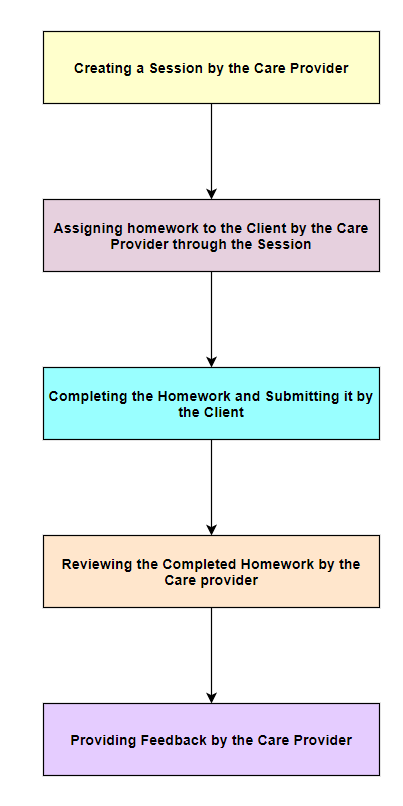
Use the following API for creating a Session:
As a Care Provider:*1- How to Create a Session by a Care Provider (and assigning homework)
1-How to Create a Session by a Care Provider and assigning homework :

The Care Provider can create a Session for any Client:
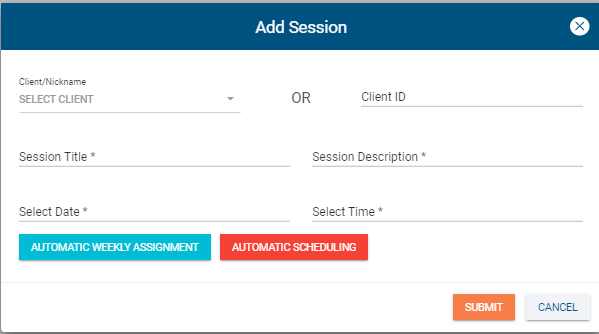
Creating a Session
At the same time as creating the Session, the Care Provider can also assign homework to the Client.
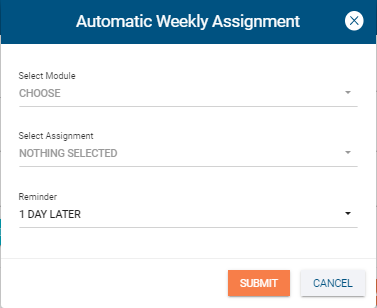
Care Providers can assign homework to the Client when creating each session. They can also set a reminder for their assignments.
Sessions can be repeated from 2 to multiple desired times. The date of creation for each Session is the same as the end date of its previous Session.
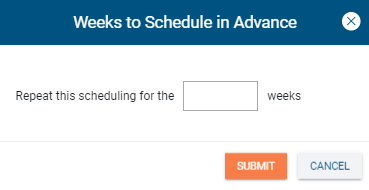
2-List of all the session for a care provider

Information about all of the Sessions can be seen in this list.
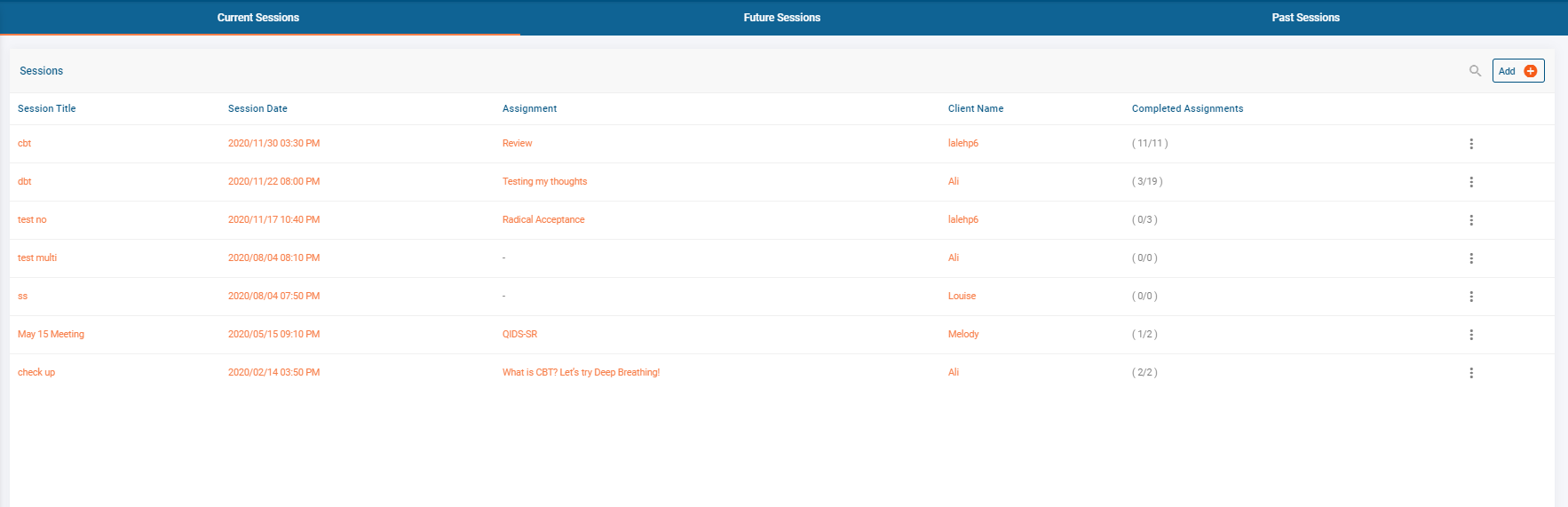
Care Providers can have access to the list of all of the current, future, and completed Sessions.
**Details of each Session can be seen in this section.
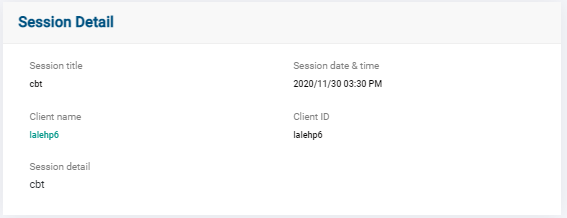
Session Detail
4-How to close a session

Each Care Provider can close the Session after the desired period of time.

Care Providers can close any Session.
As a Client:
1-List of all the Sessions

Information about all of the Sessions can be seen in this list.
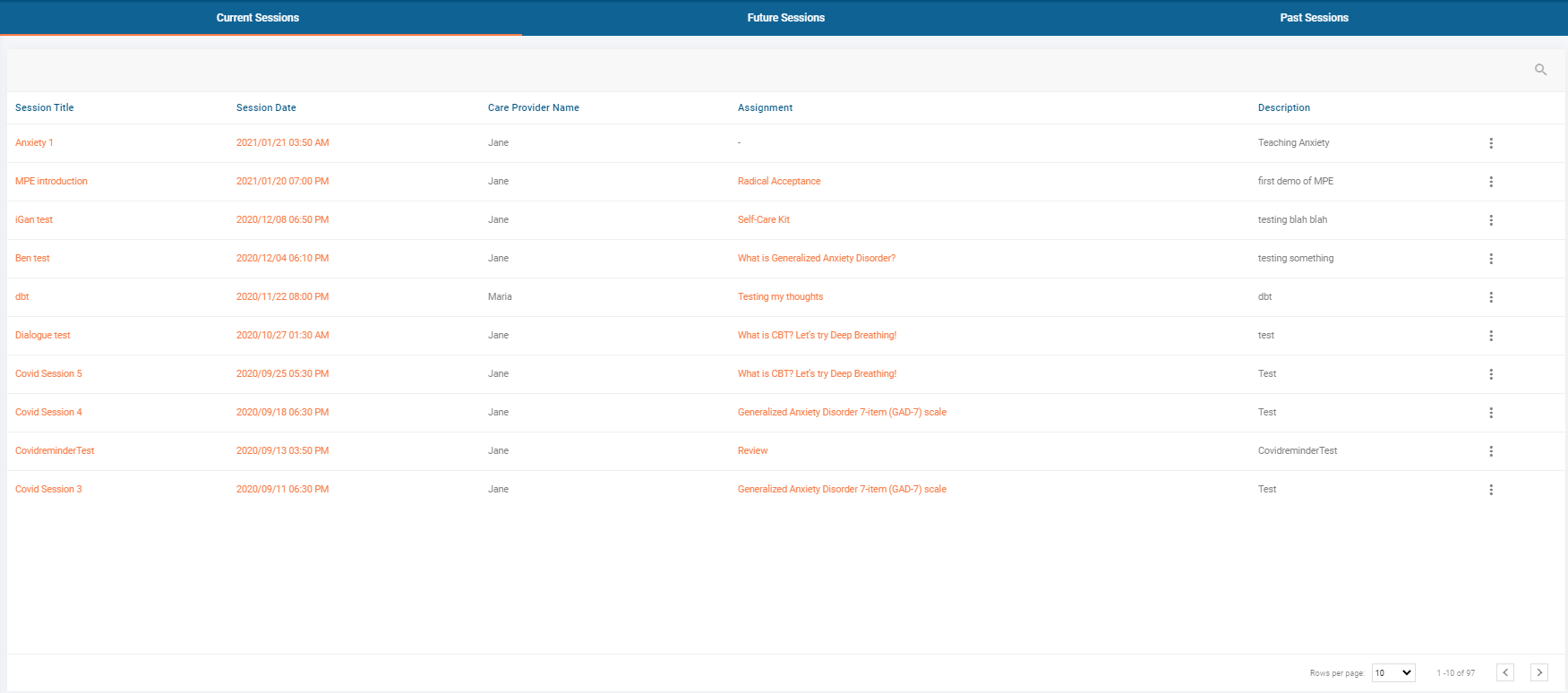
Clients can have access to the list of all their Sessions.
2- How to get the Session data

Details of each Session can be seen in this section.

Clients can have access to the details of each Session.
Updated 7 months ago
